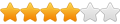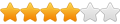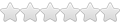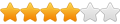by Paul2463 »
Sat Oct 16, 2010 11:41 am
Hi All
For everyone that reads this post, if you wish to either replace the hard drive due to small problems creaping in or you wish to put in a larger hard disk because your original one is too small, I found the easiet way to do it is use a program called Migrate Easy by Acronis, put the new disk in the machine as a "slave" drive on old machines or a a second SATA drive on newer ones, start your machine and run "Migrate Easy" it asks for the original disk, then the destination disk and copies your whole disk including the boot sectors onto the new disk, remove the old disk, set up the new disk as the "Master" on older machines then start the machine, your computer will then run on the newer/larger disk and nothing has changed with your files ( Migrate Easy costs about £25.00 but saves hours of grief)
By the way I dont work for Acronis I just have used this product numerous times with no hassle.