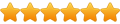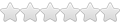by bradleymiller »
Sat Mar 07, 2015 6:00 am
Hey Eric
Instructions
1
Turn off your computer and examine the rear of the unit. Find the cable that comes from the computer monitor and follow it to the back of the PC. The cable will be plugged into the output of the video card, which will be either a 15-pin VGA port or a 29-pin DVI port. If you are fortunate, there will be a second port directly next to it, of either the DVI or VGA variety. Most newer desktop and laptop computers should have an HDMI port as well.
2
Choose the connection for video output. If your computer has an HDMI port, you can simply connect an HDMI cable of the correct length between the computer and the TV. Otherwise, you will need to make a few decisions. If your computer has only a single video output and it will not be used solely with the television, you may want to invest in a new video card. Purchase one with either a DVI or an HDMI output, and install it in an available slot, according to the instructions included with it. If your chosen output port is DVI, an inexpensive DVI to HDMI cable can convert your computer's output into the proper HDMI input for your TV. If you intend to use the VGA output on a single-output or dual-output card to drive the HDMI display, then a special device will be needed to convert between the formats. Because the price of the converter is about the same as an entry-level video card that will be easier to use with your TV, you might wish to simply opt for the new video card.
3
Connect the HDMI cable from your television to your computer. Install the correct adapter or converter for your computer, if necessary. Unless your computer has HDMI output, cords will also need to be connected from the sound card output to the HDMI video cable or adapter, because HDMI carries both video and audio signals.
4
Boot your PC and log in to Windows. Press "Windows-C," click "Settings" and then select "Control Panel." Click the "Display" icon, and then click "Change display settings." The manual for your HDMI TV will list the screen resolutions it supports, along with the refresh rates. Configure the resolution in the "Screen Resolution" window, and then click the "Advanced" button to set the refresh rate. If you are using the HDMI TV as the second monitor, you will also have to configure how it is used by Windows. Select "Duplicate these displays" in the Screen Resolution window to have both screens display the same content. Alternatively, select the "Extended Desktop" mode to allow each monitor to operate independently.
5
Reboot your PC to apply the changes, if necessary, and prepare to relax on your couch and watch you computer's content on the big-screen HDMI TV.
This is the only way you can connect your computer to tv effectively, hope i offered some help